기존 jekyll blog에서, nextJS로 새롭게 블로그를 제작했습니다. 기존의 블로그와 동일하게 markdown 형식의 포스팅을 유지하면서, 자유도를 높이기 위해 처음부터 새로 제작하게 되었습니다.
참고 블로그
NextJS 세팅하기
npx create-next-app@latesttypescript, tailwindCSS, App Router를 적용했습니다.
Markdown
Meta Data
메타 데이터 parsing에는 gray-matter를 활용했습니다.
---
title: '추천 시스템 정리 (3)'
date: '2025-04-14'
tags: ['AI']
---
main content...위와 같은 형식으로 md 파일을 작성하면, gray-matter를 통해 post의 meta 정보를 파싱할 수 있습니다.
import matter from 'gray-matter';
const files = await fs.readdir(postsDirectory);
const posts = await Promise.all(
files
.filter((file) => file.endsWith('.md'))
.map(async (file) => {
const filePath = path.join(postsDirectory, file);
const fileContent = await fs.readFile(filePath, 'utf8');
const { data, content } = matter(fileContent);
return {
slug: file.replace(/\.md$/, ''),
title: data.title,
date: new Date(data.date),
description: data.description || contentToDescription(content),
tags: data.tags || [],
content,
draft: data.draft || false,
};
})
);Markdown 렌더링
next mdx remote는 .md 파일을 런타임에 가져와서 클라이언트에서 동적으로 렌더링을 할 수 있게 해주는 라이브러리 입니다. remark-gfm은 GitHub가 사용하는 확장된 markdown 문법을 처리하는 역할을 합니다. 추가적으로 수식 렌더링을 위해 remark-math, rehype-katex를 추가했습니다. 그리고 codeblock 처리를 위해 rehype-pretty-code를 사용했습니다.
import { MDXRemote } from 'next-mdx-remote/rsc';
<MDXRemote
source={post.content}
options={{
mdxOptions: {
remarkPlugins: [
remarkGfm,
remarkMath,
],
rehypePlugins: [
[rehypeSlug, { behavior: 'wrap' }],
[rehypeAutolinkHeadings, { behavior: 'wrap' }],
[rehypeKatex, { output: 'htmlAndMathml', throwOnError: false }],
[rehypePrettyCode, { theme: customTheme }]
],
},
}}
/>Dark Mode
next-themes를 통해 다크모드를 간단하게 구현했습니다.
먼저 global.css 파일에 다음과 같이 dark mode 설정을 추가합니다.
@variant dark (&:where([data-theme="dark"], [data-theme="dark"] *));
[data-theme="dark"] {
...
}theme 변경은 위 방법으로 theme 값을 변경하면 됩니다.
import { useTheme } from 'next-themes';
const { theme, setTheme } = useTheme();마지막으로 themeprovider로 감싸주면 됩니다.
import { ThemeProvider } from "next-themes";
<ThemeProvider attribute="data-theme" defaultTheme="system" enableSystem>
<div className="container">
<main>
{children}
<Footer />
</main>
</div>
</ThemeProvider>Table of Content
목차는 마크다운 문서의 헤더를 파싱하여 구현했습니다. 크게 세 가지 부분으로 나누어 구현했습니다:
- 헤더 파싱 및 TOC 데이터 구조 생성
- TOC 컴포넌트 구현
- 스크롤 위치에 따른 현재 섹션 추적
헤더 파싱
toc.ts에서 마크다운 문서의 헤더를 파싱하여 계층 구조로 만듭니다. 코드 블록 내부의 헤더는 무시하고, 실제 헤더만 추출하여 계층 구조를 만듭니다.
// lib/toc.ts
export type TOCSection = {
text: string;
slug: string;
subSections: TOCSection[];
};
export const parseToc = (source: string) => {
let inCodeBlock = false;
let hasMainSection = false;
return source
.split('\n')
.filter((line) => {
// 코드 블록 내부의 헤더는 무시
...
return line.match(/(^#{1,2})\s/);
})
.reduce<TOCSection[]>((ac, rawHeading) => {
const nac = [...ac];
// 마크다운 문법 제거 (링크, 강조 등)
const removeMdx = rawHeading
.replace(/^##*\s/, '')
.replace(/[*,~]{2,}/g, '')
.replace(/(?<=\])\((.*?)\)/g, '')
.replace(/(?<!\S)((http)(s?):\/\/|www\.).+?(?=\s)/g, '');
const section = {
slug: removeMdx
.trim()
.toLowerCase()
.replace(/[^a-z0-9ㄱ-ㅎ|ㅏ-ㅣ|가-힣 -]/g, '')
.replace(/\s/g, '-'),
text: removeMdx,
};
// h1은 최상위 섹션, h2는 하위 섹션으로 처리
const isSubTitle = rawHeading.startsWith('##');
if (isSubTitle && hasMainSection) {
nac.at(-1)?.subSections.push(section);
} else {
hasMainSection = true;
nac.push({ ...section, subSections: [] });
}
return nac;
}, []);
};TOC 컴포넌트
TableOfContent 컴포넌트는 파싱된 TOC 데이터를 받아 렌더링합니다. 각 섹션은 클릭 가능한 링크로 표시되며, 현재 보고 있는 섹션은 다른 색상으로 하이라이트됩니다.
// components/post/TableOfContent.tsx
export default function TableOfContent({ toc, className }: { toc: TOCSection[]; className?: string }) {
const { currentSectionSlug } = useTocScroll(toc);
const handleClick = (e: React.MouseEvent<HTMLAnchorElement>, slug: string) => {
e.preventDefault();
const element = document.getElementById(slug);
if (element) element.scrollIntoView({ behavior: 'smooth' });
};
return (
<div className={cn('font-sans text-sm', className)}>
{toc.map((section, i) => (
<div key={i} className="mt-2">
<a
className={cn(
'link transition-colors',
currentSectionSlug === section.slug
? 'text-[var(--gray-800)]'
: 'text-[var(--gray-500)] hover:text-[var(--gray-800)]'
)}
href={`#${section.slug}`}
onClick={(e) => handleClick(e, section.slug)}
>
{section.text}
</a>
{section.subSections.length > 0 && (
<div className="ml-4">
{section.subSections.map((sub, j) => (
<div key={j} className="mt-1">
<a
className={cn(
'link transition-colors',
currentSectionSlug === sub.slug
? 'text-[var(--gray-800)]'
: 'text-[var(--gray-500)] hover:text-[var(--gray-800)]'
)}
href={`#${sub.slug}`}
onClick={(e) => handleClick(e, sub.slug)}
>
{sub.text}
</a>
</div>
))}
</div>
)}
</div>
))}
</div>
);
}스크롤 위치 추적
useTocScroll 훅은 Intersection Observer API를 사용하여 현재 보고 있는 섹션을 추적합니다.
// hook/useTocScroll.ts
export default function useTocScroll(toc: TOCSection[]) {
const [currentSectionSlug, setCurrentSectionSlug] = useState<string>('');
useEffect(() => {
const observer = new IntersectionObserver(
(entries) => {
entries.forEach((entry) => {
if (entry.isIntersecting) {
setCurrentSectionSlug(entry.target.id);
}
});
},
{ rootMargin: '-20% 0px -80% 0px' }
);
toc.forEach((section) => {
const element = document.getElementById(section.slug);
if (element) observer.observe(element);
});
return () => observer.disconnect();
}, [toc]);
return { currentSectionSlug };
}구현 예정
- 댓글 기능
- sitemap
- 소개 페이지 작성
마치며
javascript는 물론, react조차 익숙하지 않아서 react에 대한 핵심만 빠르게 공부하고 제작을 했습니다. React Foundations를 참고했습니다. 또한 cursor의 학생 1년 무료 프로모션도 큰 도움이 됐습니다. "잘 만들어 놓은 블로그가 있으면 글을 더 자주 쓰고 싶어지지 않을까"라는 소망으로 제작하게 되었습니다.
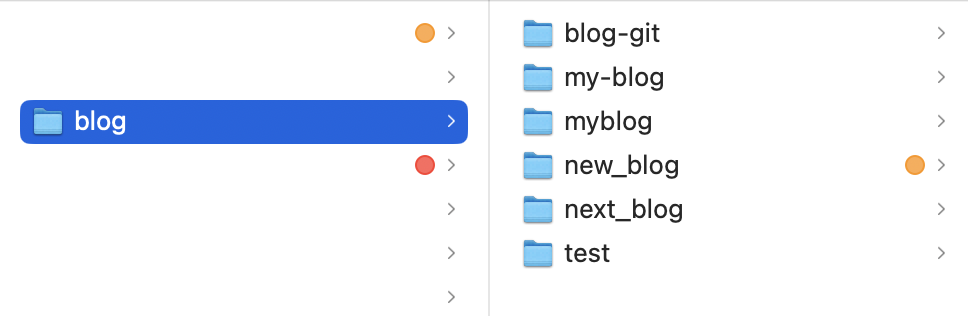
제작 과정에서 갈려 나간 이전 버전 흔적들..